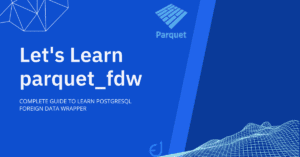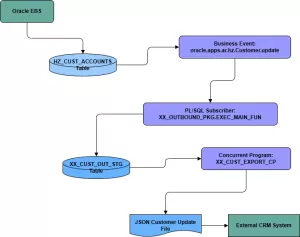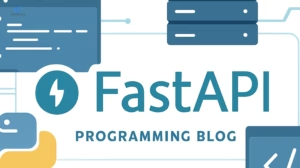Oracle SQL Client to Access Oracle Database
An Oracle SQL client is an essential software application that allows you to interact with an Oracle database. Think of it as a specialized web browser for your database; instead of browsing websites, you use it to write and execute SQL queries, manage database objects, and view data. It provides a user-friendly interface to send commands to the database and display the results in a readable format.
Table of Contents
Why You Need an Oracle SQL Client
While you can interact with an Oracle database through a command-line interface (like SQL*Plus), a graphical SQL client makes the process significantly easier and more efficient.
Here’s why they are indispensable for developers, database administrators (DBAs), and data analysts:
- Simplified Database Management: Clients provide a graphical interface to browse, create, and modify database objects like tables, views, and indexes without writing complex Data Definition Language (DDL) scripts manually.
- Enhanced Productivity: Features like syntax highlighting, code completion (IntelliSense), and query formatting drastically speed up the process of writing and debugging SQL code.
- Efficient Data Handling: You can easily view, sort, filter, and export data from query results into formats like CSV, Excel, or JSON.
- Visual Query Building: Many clients include tools that let you drag and drop tables and select columns to build complex queries visually, which is great for both beginners and experts.
- Administration and Performance Tuning: Advanced clients offer tools for user management, performance monitoring, and generating execution plans to optimize slow queries.
Popular Oracle SQL Clients
There are many excellent clients available, each with its own strengths. The right one for you depends on your needs, budget, and operating system.
Oracle SQL Developer
- The Official Choice: Developed and offered for free by Oracle, SQL Developer is the most widely used client. It’s a robust, cross-platform tool built in Java.
- Key Features: It includes a powerful worksheet for running SQL and PL/SQL, a comprehensive suite of DBA tools, a data modeling utility, and database migration features.
- Best for: Anyone looking for a powerful, feature-rich, and free tool directly supported by Oracle.
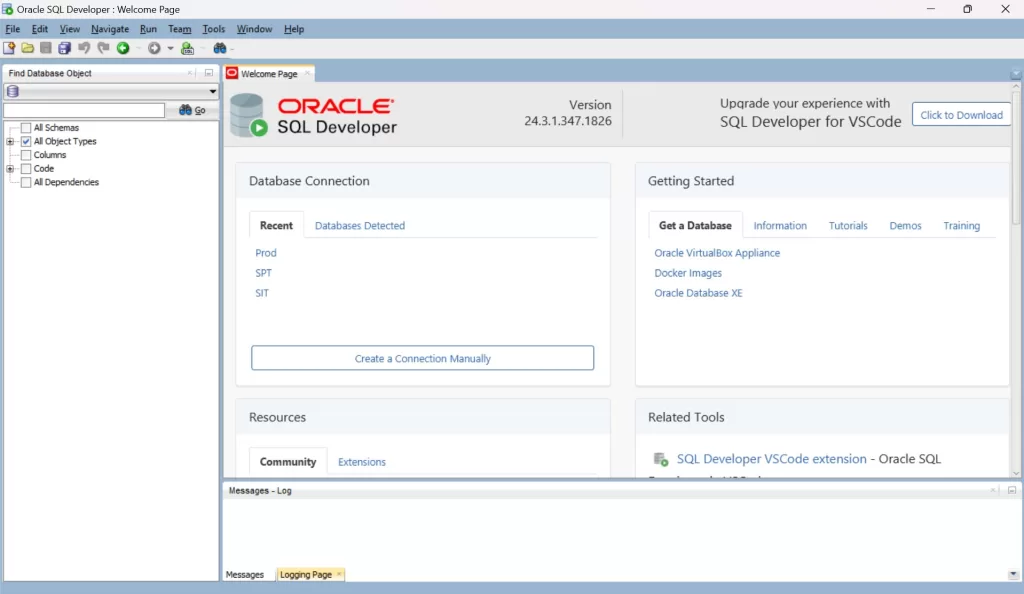
DBeaver
- The Universal Tool: DBeaver is a free, open-source, and cross-platform client that supports not only Oracle but a vast range of other databases (like PostgreSQL, MySQL, and SQL Server).
- Key Features: It boasts a clean UI, an excellent SQL editor, an entity-relationship (ER) diagram generator, and extensive data import/export options. Its extensibility through plugins is a major plus.
- Best for: Developers who work with multiple database systems and want a single, unified tool.
Toad for Oracle
- The Enterprise Powerhouse: Toad is a commercial tool from Quest that has been a favorite among Oracle professionals for decades. It’s known for its deep feature set geared towards productivity and automation.
- Key Features: It offers advanced code analysis, performance tuning, team collaboration features, and robust database administration capabilities.
- Best for: Large enterprise environments and professional DBAs who need the most advanced tools for managing complex Oracle databases.
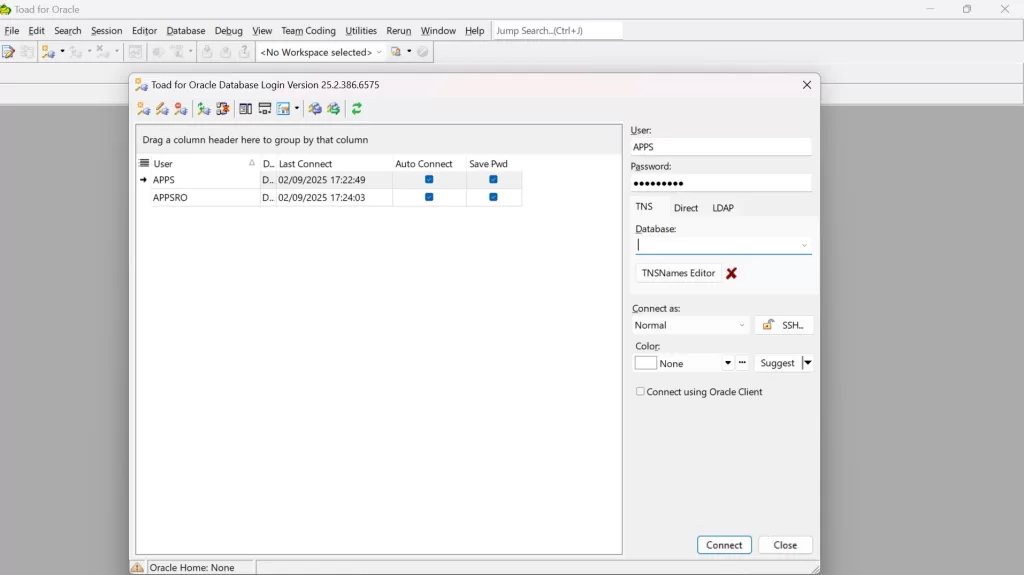
JetBrains DataGrip
- The Developer’s IDE: From the creators of IntelliJ IDEA and PyCharm, DataGrip is a modern, cross-platform database IDE. It’s a commercial product but offers a very polished user experience.
- Key Features: It provides smart code completion, on-the-fly analysis and quick-fixes, powerful navigation, and seamless integration with other JetBrains IDEs.
- Best for: Developers already working within the JetBrains ecosystem who want a consistent and intelligent database tool.
Key Features to Look For
When evaluating an Oracle SQL client, consider these essential features:
- Powerful SQL Editor: Look for syntax highlighting, code completion, and formatting.
- Connection Manager: An intuitive way to save and manage connections to multiple databases.
- Object Browser: A tree-like view to easily navigate schemas, tables, views, and other database objects.
- Data Grid: A flexible grid for viewing and editing query results, with options for sorting, filtering, and exporting.
- PL/SQL Debugger: Essential for developers writing and troubleshooting stored procedures and functions.
- Visual Query Builder: A graphical interface for constructing queries.
- DBA Tools: Features for managing users, sessions, storage, and performance.
Getting Started: A Quick Example
No matter which client you choose, the basic workflow is nearly identical.
- Configure Connection: First, you’ll provide the connection details for your Oracle database: hostname (or IP address), port (usually 1521), SID or Service Name, and your username and password.
- Open a Worksheet: Once connected, open a new SQL worksheet or editor.
- Write and Run a Query: Type a simple SQL query. For example:
SELECT employee_id, first_name, last_name, salary FROM employees WHERE department_id = 90; - View the Results: Execute the query (usually by pressing a ‘Run’ button or a keyboard shortcut like Ctrl+Enter). The results will appear neatly in a data grid below your editor.
This simple process of connecting, querying, and viewing results is the core function of any SQL client, making database interaction accessible and efficient.
Oracle SQL Clients: Running Your First Query
So, you’re starting with Oracle databases. You’ve probably heard terms like “SQL,” “queries,” and “schemas.” It can sound a bit intimidating, like being told to fix a car engine without knowing what a wrench is. This is where an Oracle SQL client comes in—it’s the single most important tool in your toolbox.
Let’s dive in, and don’t worry, we’ll keep it simple and practical.
What is an Oracle SQL Client, Really? (An Analogy)
Imagine your Oracle database is a massive, highly organized warehouse full of valuable information. Now, you could shout commands into a crackly intercom (that’s the command-line, like SQL*Plus), but it’s difficult, you have to get the wording exactly right, and it’s hard to see what you’re doing.
An Oracle SQL client is like giving yourself a modern, digital inventory scanner with a beautiful touchscreen.
With this “scanner,” you can:
- Visually browse the aisles and shelves (your database tables and schemas).
- Instantly look up any item by typing its name (writing a SQL query).
- Get a perfectly formatted list of results on your screen (the query output).
- Easily update, add, or remove items using simple forms (editing data directly in the client).
In short, a SQL client is a desktop application that takes you out of the dark, confusing command line and gives you a comfortable, visual, and powerful way to talk to your database.
Why You’ll Genuinely Love Having One
For a beginner, a good SQL client isn’t just a nice-to-have; it’s a must have requirement. Here’s why:
- No More Guesswork: Instead of trying to remember table and column names, you can see them listed in a sidebar. Just drag and drop or double-click to use them in your query!
- It Helps You Write Code: Modern clients have code completion. Start typing SELECT * FROM EMP… and it will pop up a list of tables starting with “EMP.” It’s like a spell-checker and a thesaurus for your code, rolled into one.
- Sanity-Checking Your Queries: The client will often highlight syntax errors before you even run your query, saving you from frustrating error messages.
- Seeing is Believing: When you run a query, the data is presented in a clean, spreadsheet-like grid. You can sort by clicking on a column header, filter results, and easily export the data to Excel or a CSV file.
- Safety Net: Many clients have built-in safeguards, like asking “Are you sure?” before you delete a table, which can save you from a major headache.
Choosing Oracle SQL Client: The Top Picks for Beginners
While there are many options, beginners should focus on the most accessible and well-supported clients. Here are the two best choices to start with.
1. Oracle SQL Developer (The Official Freebie)
- Who it’s for: Anyone who wants the official, feature-packed tool directly from Oracle. It’s the industry standard for a reason.
- The Vibe: It’s powerful and does everything, but can sometimes feel a bit “corporate” or heavy. It’s like a very complete, but slightly complicated, Swiss Army knife.
- Cost: Completely free.
2. DBeaver Community Edition (The Friendly Universal Tool)
- Who it’s for: Beginners who want a modern, clean interface and might work with other databases (like MySQL or PostgreSQL) in the future.
- The Vibe: It feels more like a modern code editor (e.g., VS Code). It’s intuitive, fast, and does a fantastic job of just getting out of your way.
- Cost: Completely free and open-source.
Recommendation for a complete beginner? Start with DBeaver. Its installation and connection process is often a bit smoother, and the interface is generally considered more intuitive from the get-go.
Let’s Get It Installed: Your Step-by-Step Guide
Here’s how to get up and running with our recommended tools.
Installing Oracle SQL Developer (on Windows)
Oracle SQL Developer requires Java to run. The good news is the latest versions for Windows come with it bundled!
- Go to the Oracle SQL Developer Downloads Page: Search for “Oracle SQL Developer downloads” or go directly to SQL Developer download page in Oracle website.
- Find the Right Version: Look for the “Windows 64-bit with JDK included” version. This saves you the hassle of installing Java separately.
- Download the ZIP file: You might need to accept a license agreement and sign in with a free Oracle account.
- Extract the ZIP File: Once downloaded, right-click the .zip file and select “Extract All…”. Important: Do NOT extract it into a system folder like C:\Program Files. Extract it to a simple path you create, like C:\sqldeveloper.
- Run It! Open the new folder (C:\sqldeveloper). Inside, you’ll find sqldeveloper.exe. Double-click it to run. You can right-click this .exe and “Pin to Start” or “Send to > Desktop” to create a shortcut.
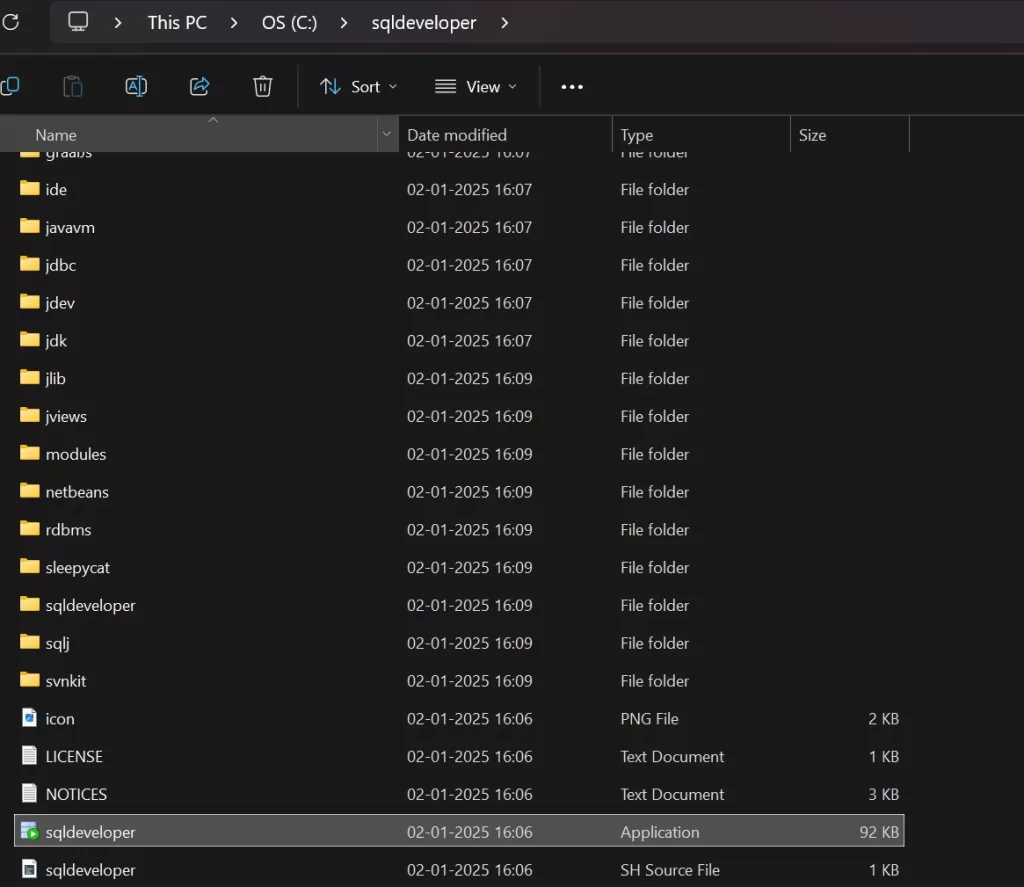
Installing DBeaver Community Edition (on Windows)
DBeaver’s installation is much more straightforward.
- Go to the DBeaver Download Page: Search for “DBeaver Community download” or go to the download link.
- Choose the Installer: Look for the “Windows Installer.” This is a standard exe installer that will handle everything for you.
- Run the Installer: Once downloaded, double-click the installer file. Follow the on-screen prompts just like any other software installation. You can safely leave all the options as their defaults.
- Launch DBeaver: Once installed, you can launch it from your Start Menu.
Your First Connection: A Guided Tour
Now for the most important step: connecting to your database. This is where beginners often get stuck, but it’s easy once you know what the terms mean.
You will need the following details from your database administrator or your cloud service provider:
- Hostname (or IP Address): The address of the computer where the database is running (e.g., localhost, 192.168.1.10, or a cloud address).
- Port: The “door number” for the database service. For Oracle, the default is almost always 1521.
- SID or Service Name: The specific name of the database instance on that server. You’ll usually be given one of these. A Service Name is more modern and common.
- Username & Password: Your login credentials. For practice, many people use Oracle’s sample “HR” schema, so the username might be hr.
Connecting with SQL Developer
- In the “Connections” panel on the left, click the green
+icon. - A connection window will pop up. Fill it in:
- Name: Give your connection a friendly name (e.g., “My Local DB” or “Work Dev”).
- Username: Your username (e.g., hr).
- Password: Your password.
- Connection Type: Leave this as Basic.
- Hostname: localhost (if the database is on your computer) or the server address.
- Port: 1521.
- SID / Service Name: Choose the right option and type in the name you were given.
- Click Test. You should see a “Status: Success” message in the bottom-left. If not, double-check every single detail!
- Click Connect. Your database will now appear in the Connections list.
Connecting with DBeaver
- Click the “New Database Connection” icon in the top-left (it looks like a plug with a
+). - A window will appear. In the search box, type Oracle and select it. Click “Next.”
- The connection settings window will appear:
- Host: The hostname or IP address.
- Database/Service: The Service Name or SID.
- User: Your username.
- Password: Your password.
- DBeaver needs a “driver” to talk to Oracle. The first time you connect, it will prompt you to download it. Just click Download. It’s a one-time, automatic process.
- Click Test Connection…. You should see a success dialog.
- Click Finish.
Always connect to the VPN before trying connect to the database
“Hello, Data!” – Your First Real Query
You’re installed, you’re connected. Let’s pull some data!
Let’s assume you’re connected to the common HR sample schema.
- Open a SQL Editor:
- In SQL Developer, a worksheet will open automatically when you connect.
- In DBeaver, right-click your connection and choose “SQL Editor.”
- Write Your Query: In the blank editor pane, type the following simple query. Notice how the client colors the keywords, making it easier to read.
SELECT first_name, last_name, salary FROM employees WHERE salary > 10000;
This query asks the database to: “Show me the first name, last name, and salary for all employees who make more than $10,000.” - Run the Query:
- In SQL Developer, click the green “play” button (Run Statement).
- In DBeaver, click the orange “play” button on the left side of the editor (Execute SQL Statement).
Behold the results! Below your code, a new panel will appear showing a neat grid of data with the names and salaries of the highly-paid employees. You’ve successfully talked to the database and it has answered.